Technology services
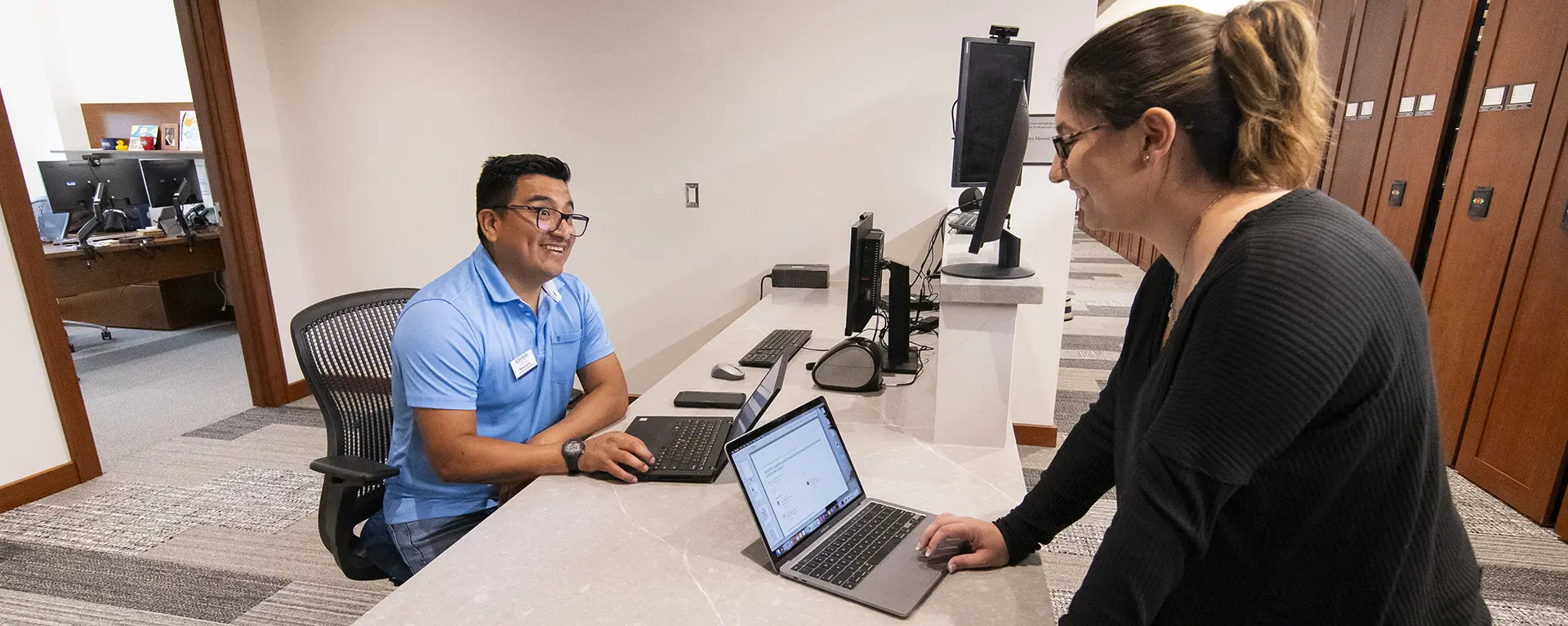
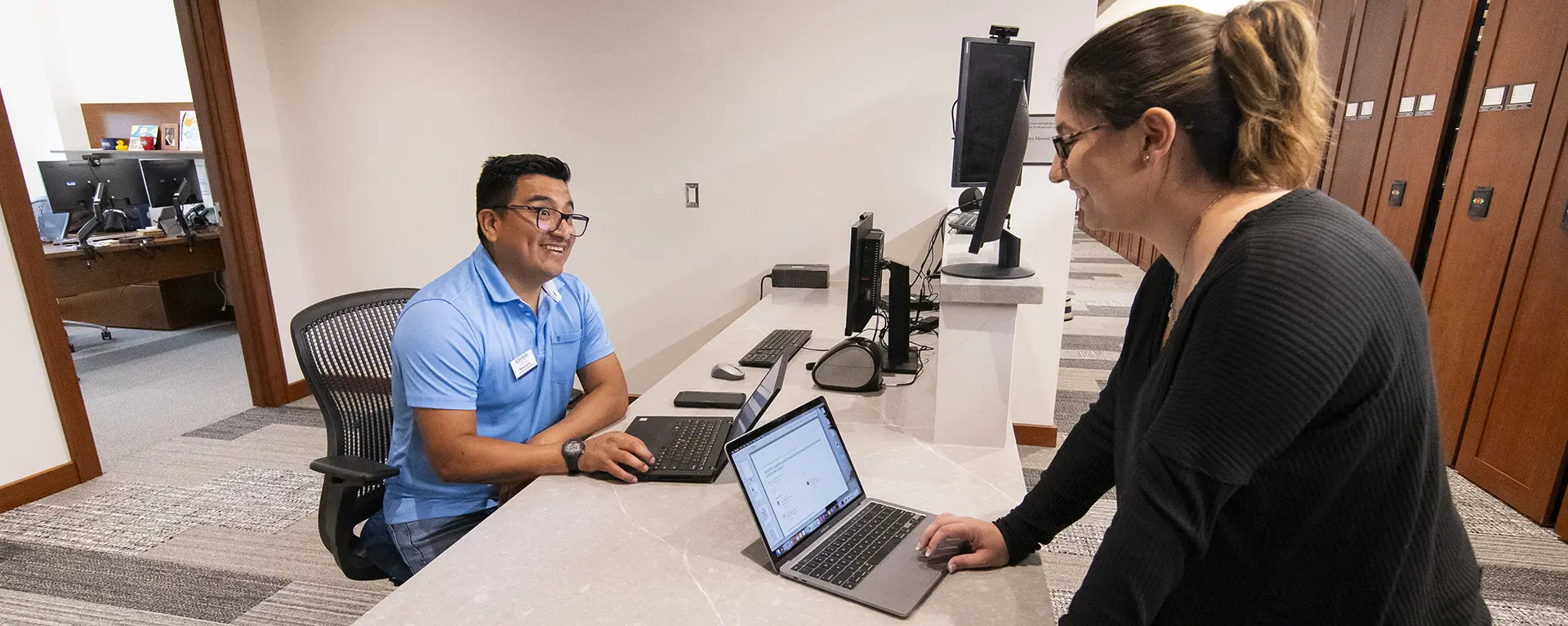
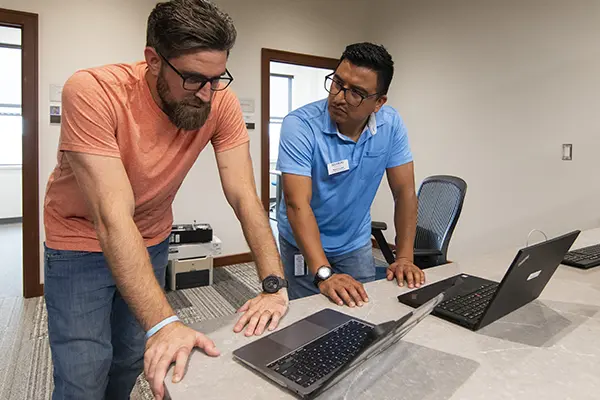
Install wireless printers on Mac
Install wireless printers on Windows
At Washburn Law you'll use our online learning platform called D2L (Desire2Learn). From here you'll access your class information including assignments, quizzes, discussion boards and the associated grades. Your login credentials are your Washburn email address and password.
You won't need to access D2L for first week orientation activities, but the following tutorials can help acclimate you to D2L for your regular classes.
Additional tutorials are available in your D2L account under the "Online Student Resource Center" link near the top of the page. D2L support is available 24 hours a day by calling 866.888.1272.
Login to D2L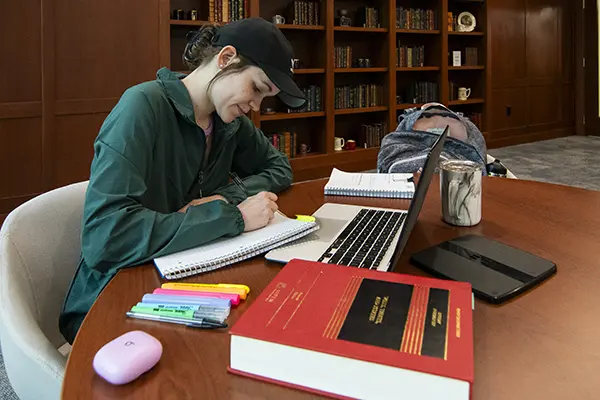
Students, faculty, and staff are automatically assigned MyWashburn accounts. MyWashburn is a portal that gives you access to information and resources necessary to participate within the Washburn community. Resources include:
Chromebooks are not recommended, and will not support a variety of specialty software you may encounter in your classes. A PC or Mac matching the recommended configurations above would better serve you. If you have questions please email support@washburn.edu or stop by Bennett 104 for more information.

User Services Administrator

User Services Administrator